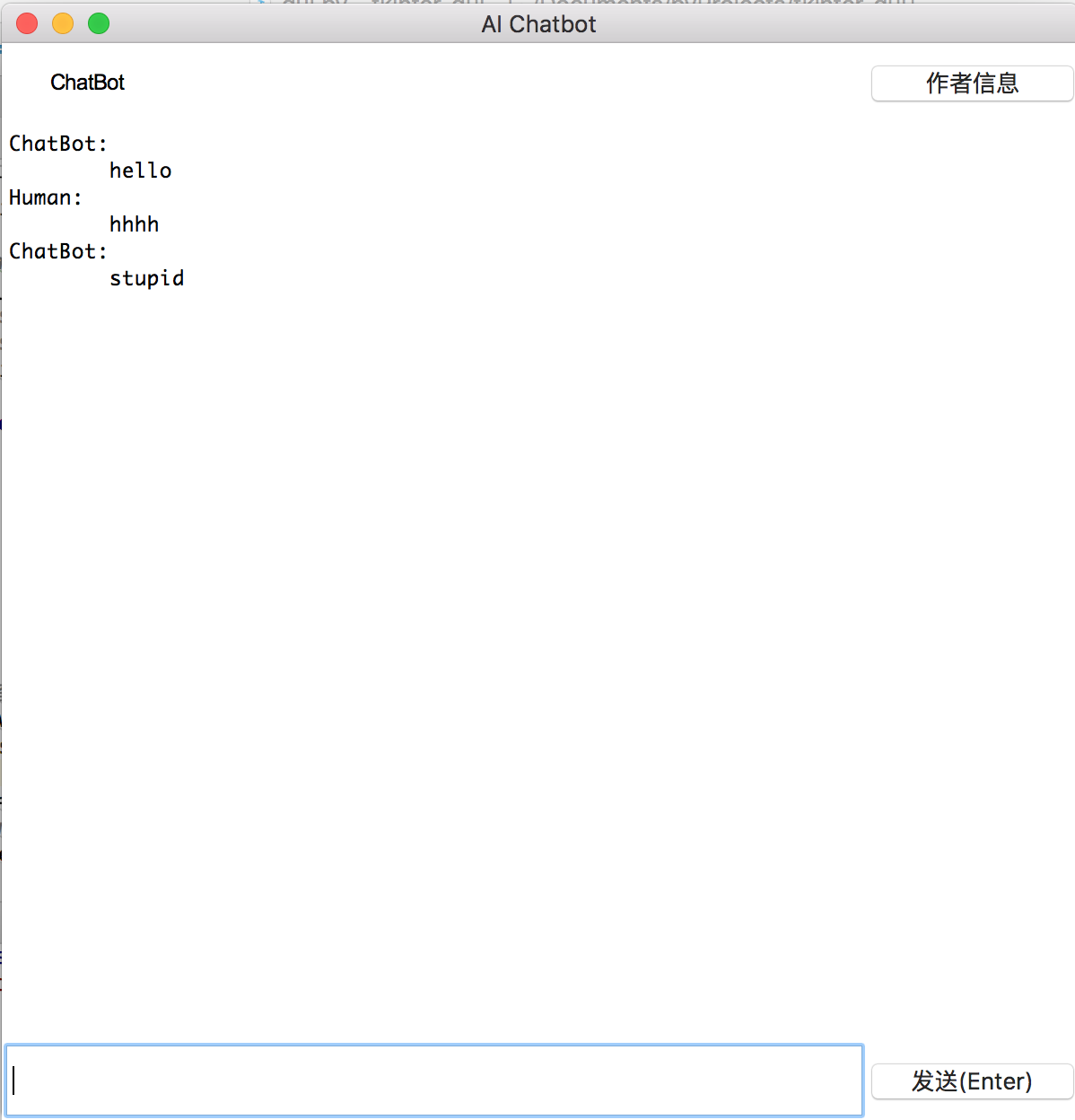tkinter是python自带的gui库,支持跨平台。课程作业需要写一个聊天交互界面。
代码如下:1
2
3
4
5
6
7
8
9
10
11
12
13
14
15
16
17
18
19
20
21
22
23
24
25
26
27
28
29
30
31
32
33
34
35
36
37
38
39
40
41
42
43
44
45
46
47
48
49
50
51
52
53
54
55
56
57
58
59
60
61
62
63
64
65
66
67
68
69
70
71
72
73
74
75
76
77import tkinter as tk
from tkinter import messagebox
#调用chatbot核心交互模块,获得输出
def add_text(mw,st,imsg):
message_send_by_bot=''
message_send_by_human=''
if(imsg.get().strip()==''):
pass
else:
message_send_by_human='Human:\n\t'+imsg.get()+'\n'
message_send_by_bot='ChatBot:\n\t'+'stupid\n'
mw.config(state='normal')
mw.insert('end',message_send_by_human)
mw.insert('end',message_send_by_bot)
imsg.set("")
mw.see('end')
mw.config(state='disabled')
#显示作者信息
def show_author():
messagebox.showinfo("作者信息","xxx")
window = tk.Tk()
#input_message为消息框中的文字
input_message=tk.StringVar(window)
input_message.set("")
#输入回车键发送消息
window.bind('<Return>',lambda x:add_text(message_window,input_entry,input_message))
window.title('AI Chatbot')
window.geometry('600x600')
window['bg'] = 'white'
fram1 = tk.Frame(height=60, width=100, bg='white')
fram2 = tk.Frame(height=400, width=100, bg='blue')
fram3 = tk.Frame(height=80, width=100, bg='red')
#聊天机器人名字
bot_name = tk.Label(fram1,
text='ChatBot',
bg='white',
font=('Arial', 12),
width=15, height=2
)
bot_name.pack(side='left')
#作者信息button
about_button = tk.Button(fram1,
text='作者信息',
width=10, height=2,
relief='groove',
bg='white',
command=show_author)
about_button.pack(side='right')
#输入栏
input_entry=tk.Entry(fram3,width=10,
bg='white',textvariable=input_message)
input_entry.pack(side='left',expand='YES',fill='both')
#初始化消息框
message_window=tk.Text(fram2,bg='white',yscrollcommand='YES')
message_window.insert('end','ChatBot:\n\t'+'hello\n')
message_window.config(state='disabled')
message_window.pack(side='top',expand='YES',fill='both')
#发送按钮
send_button = tk.Button(fram3,text='发送(Enter)',
width=10,
height=2,
relief='groove',
bg='white',
state='active',
command=lambda :add_text(message_window,input_entry,input_message)
)
send_button.pack(side='right')
fram1.pack(fill='x', side='top')
fram2.pack(fill='both', expand='YES')
fram3.pack(fill='x', side='bottom')
window.mainloop()
效果如下: